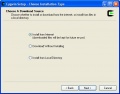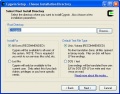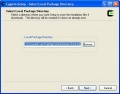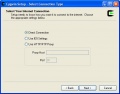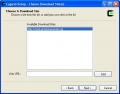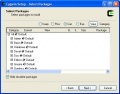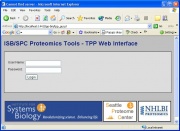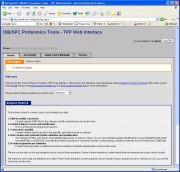TPP:Windows Cygwin Installation
From SPCTools
(Difference between revisions)
| Revision as of 23:59, 2 November 2006 Dshteynb (Talk | contribs) (→Analyzing Example Data) ← Previous diff |
Revision as of 00:00, 3 November 2006 Dshteynb (Talk | contribs) (→Analyzing Example Data) Next diff → |
||
| Line 62: | Line 62: | ||
| ===== Analyzing Example Data ===== | ===== Analyzing Example Data ===== | ||
| # Open and log into the [[TPP:User_Documentation#Accessing_Petunia_.28Windows_.2F_Cygwin.29|TPP Web Interface]]. | # Open and log into the [[TPP:User_Documentation#Accessing_Petunia_.28Windows_.2F_Cygwin.29|TPP Web Interface]]. | ||
| - | # The sample data you've [[TPP:User_Documentation#Getting_Example_Data|Downloaded]] was searched with '''Sequest''' using the ''runsearch'' tool. This tools generated an HTML summary for every MS run (mzXML) file that was searched. | + | : The sample data you've [[TPP:User_Documentation#Getting_Example_Data|downloaded]] was searched with '''Sequest''' using the ''runsearch'' tool. The ''runsearch'' tool generates an HTML summary for every MS run (mzXML) file that is searched. The HTML search results must first be converted to pepXML format for further analysis with the pipeline. |
| ==== Additional Sample Data Sources ==== | ==== Additional Sample Data Sources ==== | ||
Revision as of 00:00, 3 November 2006
Contents |
Installation
Windows / Cygwin Installation
Setup.exe Installation Program
- You must be logged on as an Administrator to install these tools.
- Download the setup.exe installation program from this link http://tools.proteomecenter.org/software/cygwin/setup.exe
- Follow default installation by clicking "Next" at each installation step, until the installation is completed
- Reboot the computer
- If everything worked correctly you should be able to now access the TPP Web Interface
Setup.exe Installation Gallery
Starting/Stopping Apache
- Open Control Panel → Administrative Tools → Services
- Start the service cygapache2_stop to STOP Apache2 for cygwin
- Start the service cygapache2_start to START Apache2 for cygwin
- Please allow up to a minute for each service to do its job, these services will finish automatically
Installation Troubleshooting
- Open Control Panel → System → Advanced → Environment Variables and verify that the following System variables are set:
- WEBSERVER_ROOT
- Set to "C:\Inetpub\wwwroot\"
- WEBSERVER_URL
- Set to "http://localhost:1441/"
- COMETLINKSFILE
- Set to "C:\Inetpub\tpp-bin\cometlinks.def"
- PATH
- Begins with "C:\cygwin\usr\X11R6\bin;C:\cygwin\bin;"
- Open Control Panel → Administrative Tools → Services and verify that the following Services are present:
- cygserver
- Startup Type set to Automatic
- cygapache2_start
- Startup Type set to Automatic
- cygapache2_stop
- Startup Type set to Manual
Using Petunia
Petunia is the name for the Web Interface for interacting with the TPP tools.
Accessing Petunia (Windows / Cygwin)
- To access Petunia open a Web Browser and refer it http://localhost:1441/tpp-bin/tpp_gui.pl
- If you have a Petunia icon entitled TPP Web Tools on the Desktop you can access the interface by clicking on the icon.
- You may also find Petunia in Start → Program Files → TPP → TPP Web Tools.
- You should be presented with a Login page asking for a user name and password. The default login authentication: Username: guest, Password: guest
- If you have any problems at this point, you may want to consult the Troubleshooting Guide.
- If login was successful the next page will be a Welcome page.
Example Data Analysis
Windows / Cygwin Example
Sequest Searched Data Example
Getting Example Data
- Make sure you have at least 1 Gig of space on your harddrive before you start!
- Download the file from the following link: http://tools.proteomecenter.org/sample_data/raftapr_searched.tgz
- Save the file in the c:\Inetpub\wwwroot\ISB\data directory on your computer
- Using WinZip or a similar application extract all of the files in the compressed archive file to the current directory.
- After extraction you should have a directory c:\Inetpub\wwwroot\ISB\data\raft that contains many files.
Analyzing Example Data
- Open and log into the TPP Web Interface.
- The sample data you've downloaded was searched with Sequest using the runsearch tool. The runsearch tool generates an HTML summary for every MS run (mzXML) file that is searched. The HTML search results must first be converted to pepXML format for further analysis with the pipeline.
Additional Sample Data Sources
- Example data is available from many locations including: