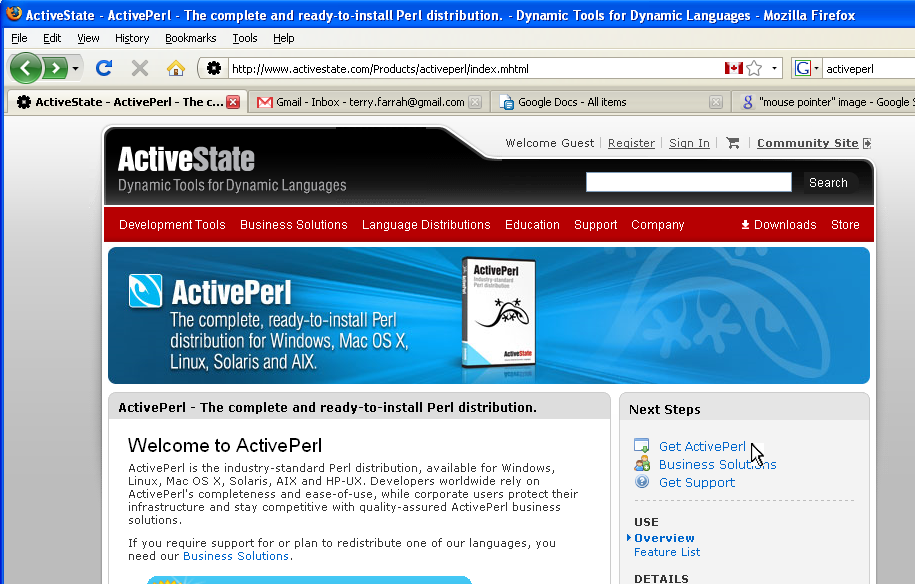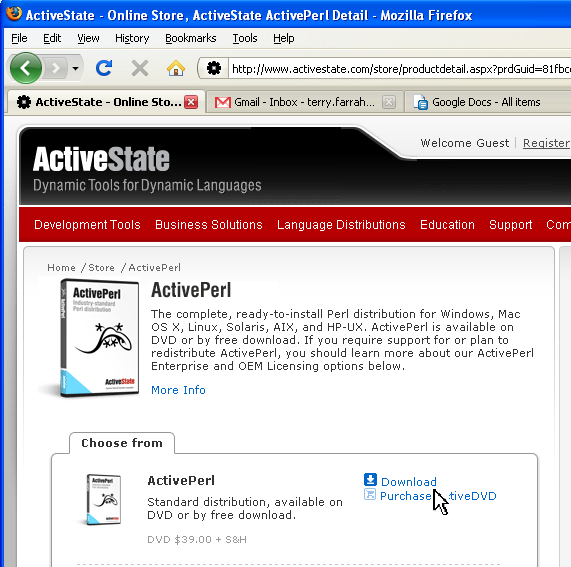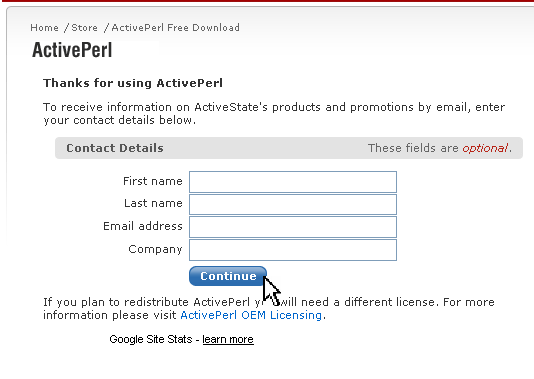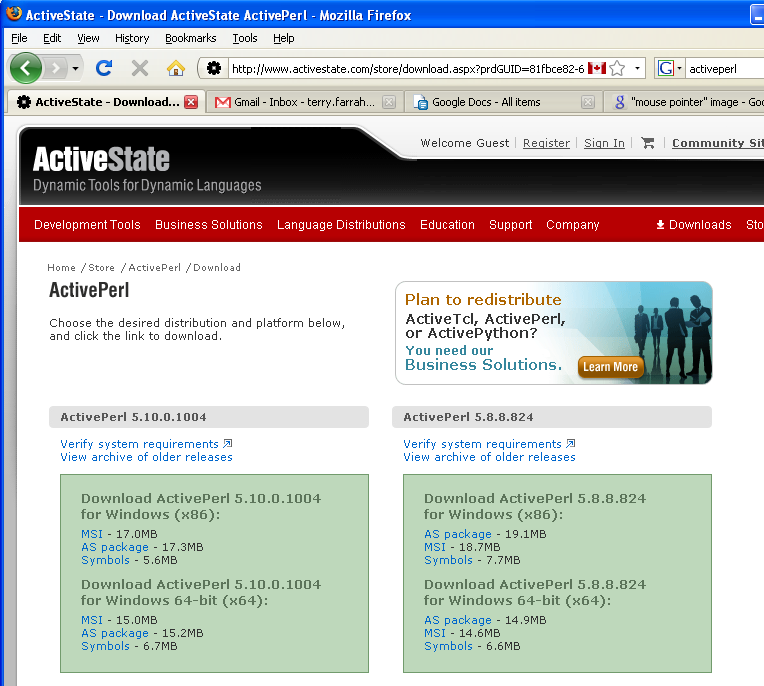Windows Installation Guide
From SPCTools
Contents |
First install ActivePerl 5.8 and ActivePython
ActivePerl
Go to www.activestate.com/Products/activeperl
DON'T click "Download Now" -- click "Get ActivePerl" in right sidebar
Next screen asks for personal data -- not necessary to enter. Just click Continue.
Download ActivePerl 5.8 MSI. Select x86 or 64-bit as appropriate.
Save to desktop. Double-click to install.
ActivePython
The ActivePython installation is very similar to the ActivePerl installation.
- Go to www.activestate.com/Products/activepython
- Click "Download" for Standard distribution
- Next screen asks for personal data -- not necessary to enter. Just click "continue".
- Download MSI latest version of ActivePython. Select x86 or 64-bit as appropriate.
- Save to desktop. Double-click to install.
Now install TPP
(If you are not currently reading this from the spctools.org website: go to www.spctools.org/wiki, click on TPP in left nav bar, and click Windows Installation.)
Go to the TPP page at the Sourceforge website
Select .exe file
Save to desktop
Double-click resulting icon
Choose "run"
License Agreement - agree
Welcome install popup -- read and click OK
Asks whether it can install and configure a webserver on your computer -- click OK
Installation complete popup -- choose whether to reboot now or later