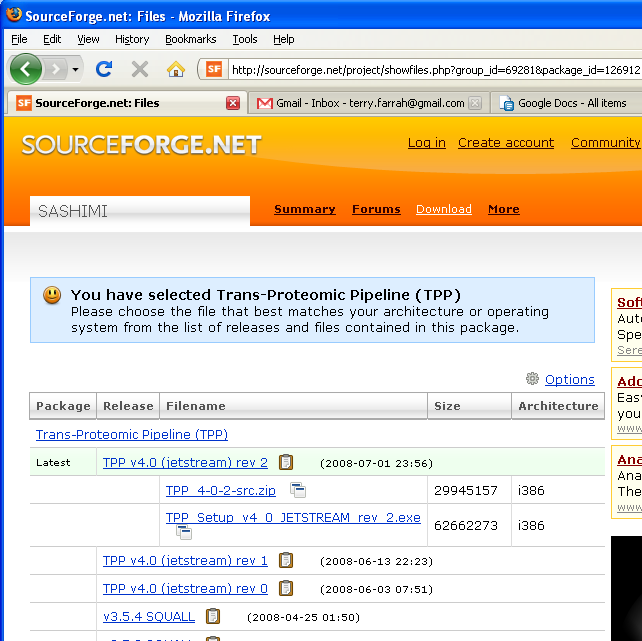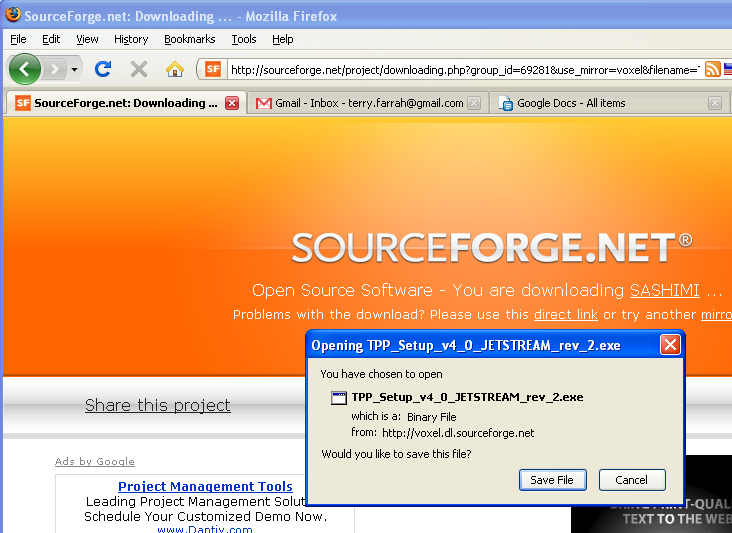Windows Installation Guide
From SPCTools
| Revision as of 22:20, 26 August 2009 Tfarrah (Talk | contribs) ← Previous diff |
Revision as of 22:20, 26 August 2009 Tfarrah (Talk | contribs) (→First install ActivePerl 5.8) Next diff → |
||
| Line 13: | Line 13: | ||
| DON'T click "Download Now" -- click the fine-print link "Other Systems and Versions". | DON'T click "Download Now" -- click the fine-print link "Other Systems and Versions". | ||
| - | [[image:activeperl3.png]] | ||
| Scroll down to the section for ActivePerl 5.8.9.826 MSI. Select x86 or 64-bit as appropriate and click "Windows Installer (MSI)" | Scroll down to the section for ActivePerl 5.8.9.826 MSI. Select x86 or 64-bit as appropriate and click "Windows Installer (MSI)" | ||
| Save to desktop. Double-click to install. | Save to desktop. Double-click to install. | ||
| - | |||
| ===Now install TPP=== | ===Now install TPP=== | ||
Revision as of 22:20, 26 August 2009
Intalling the Windows version of the TPP is fairly straightforward. Detailed instructions with lots of screenshots appear below. However, the following brief instructions may be sufficient:
- Make sure that you have rights to install software on your computer (i.e. Admin privileges)
- Install ActivePerl 5.8 (later versions will not work)
- Download the latest TPP here and install
Here are the detailed instructions. The screenshots are large; don't miss the instructions interspersed between them:
First install ActivePerl 5.8
ActivePerl 5.8 is not the most current version. Be sure to install 5.8, not 5.9, 5.10, or any later version.
Go to www.activestate.com/Products/activeperl
DON'T click "Download Now" -- click the fine-print link "Other Systems and Versions".
Scroll down to the section for ActivePerl 5.8.9.826 MSI. Select x86 or 64-bit as appropriate and click "Windows Installer (MSI)"
Save to desktop. Double-click to install.
Now install TPP
(If you are not currently reading this from the spctools.org website: go to www.spctools.org/wiki, click on TPP in left nav bar, and click Windows Installation.)