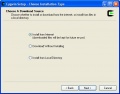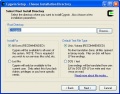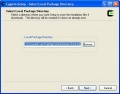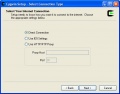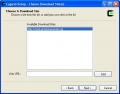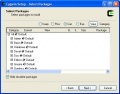TPP:Windows Cygwin Installation
From SPCTools
Contents |
Installation
Windows / Cygwin Installation
Running the Setup.exe Installation Program
- You must be logged on as an Administrator to install these tools.
- Download the setup.exe installation program from this link http://tools.proteomecenter.org/software/cygwin/setup.exe
- Follow default installation by clicking "Next" at each installation step, until the installation is completed
- Reboot the computer
- If everything worked correctly you should be able to now access the TPP Web Interface
Setup.exe Installation Gallery
Starting/Stopping Apache
- Open Control Panel → Administrative Tools → Services
- Start the service cygapache2_stop to STOP Apache2 for cygwin
- Start the service cygapache2_start to START Apache2 for cygwin
- Please allow up to a minute for each service to do its job, these services will finish automatically
Installation Troubleshooting
- Open Control Panel → System → Advanced → Environment Variables and verify that the following System variables are set:
- WEBSERVER_ROOT
- Set to "C:\Inetpub\wwwroot\"
- WEBSERVER_URL
- Set to "http://localhost:1441/"
- COMETLINKSFILE
- Set to "C:\Inetpub\tpp-bin\cometlinks.def"
- PATH
- Begins with "C:\cygwin\usr\X11R6\bin;C:\cygwin\bin;"
- Open Control Panel → Administrative Tools → Services and verify that the following Services are present:
- cygserver
- Startup Type set to Automatic
- cygapache2_start
- Startup Type set to Automatic
- cygapache2_stop
- Startup Type set to Manual