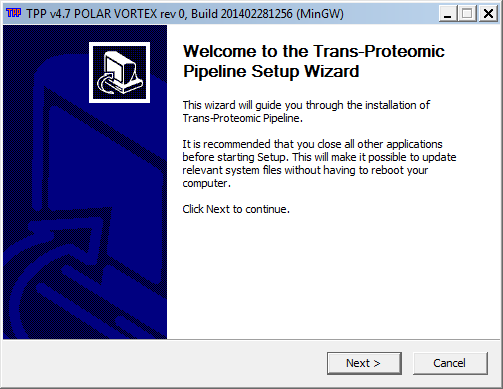Windows Installation Guide
From SPCTools
Intalling the Windows version of the TPP is fairly straightforward. Detailed instructions with lots of screenshots appear below. However, the following brief instructions may be sufficient:
- Make sure that you have rights to install software on your computer (i.e. Admin privileges)
- Install the latest version of ActivePerl (some versions will not work)
- Download the latest TPP here and install
Here are the detailed instructions. The screenshots are large; don't miss the instructions interspersed between them:
First install ActivePerl
Install the most current version of ActivePerl. If you happen to already have ActivePerl installed any versions newer than 5.9 its probable that it will work. Our recommendation however is to upgrade to the latest.
Go to www.activestate.com/activeperl/downloads to download the "Community Edition". On the right side of the page select either the x86 or 64 bit version and save the download to your desktop. Double-click to install.
(The instructions above are accurate as of March, 2014. Details can change if ActivePerl modifies its website.)
Next install the MSVC/.Net Frameworks
In order to use ProteoWizard's msconvert program (bundled with TPP) you'll need to also have installed the MSVC 2008/2010 SP1 (x86), and the .NET Framework 3.5/4.0 SP1 software packages Microsoft which may already be installed on your system. Download each of the following to your desktop and run the installers.
- Download and install MSVC 2008 SP1 (x86)
- Download and install MSVC 2010 SP1 (x86)
- Download and install .NET Framework 3.5 SP1
- Download and install .Net Framework 4.0
Now install TPP
Download the TPP from its page at the Sourceforge website
Using your web browser navigate to http://sourceforge.net/projects/sashimi/ and click on the download link to download the most current version of the "Trans-Proteomic Pipeline (TPP)" for your platform and save to your desktop.
Alternatively if you would like to download a different version of TPP or the downlink doesn't recognize your platform select the Files link in the project header. Next select the "Trans-Proteomic Pipeline (TPP)" folder followed by the folder with the version you'd like to download (e.g. TPP v4.7 (polar vortex) rev 0". In this folder you will find a Window's self installing executable and a compressed TAR file containing the source. Go ahead and download the executable to your desktop.