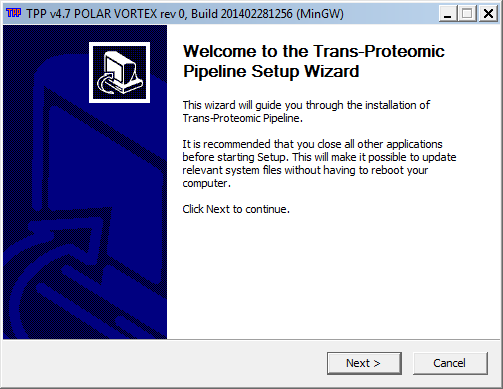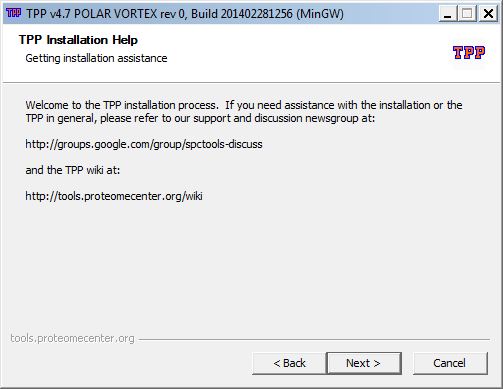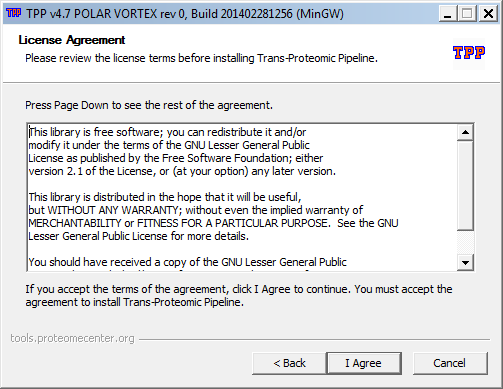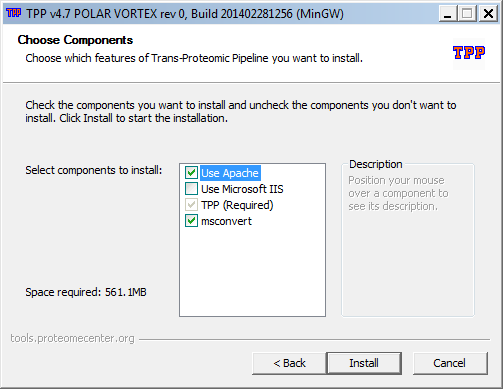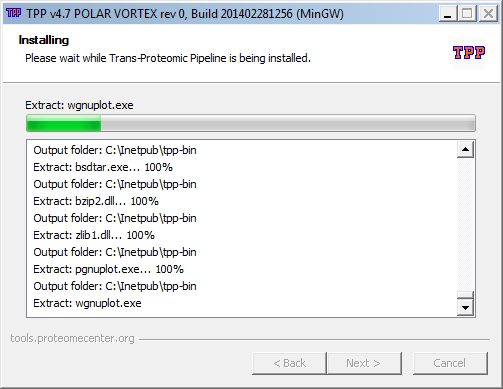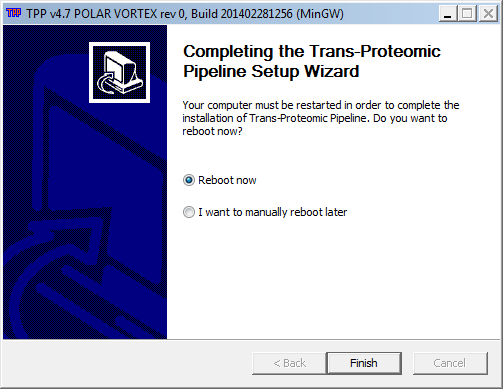Windows Installation Guide
From SPCTools
| Revision as of 17:25, 17 August 2009 Luis (Talk | contribs) ← Previous diff |
Current revision Luis (Talk | contribs) |
||
| Line 1: | Line 1: | ||
| - | Intalling the Windows version of the TPP is fairly straightforward. Detailed instructions with lots of screenshots appear below. However, the following brief instructions may be sufficient: | + | =NOTICE!= |
| + | These instructions are meant for versions of TPP 4.8.1 and prior. | ||
| + | |||
| + | If installing TPP 5.0 or newer, please refer to: [[TPP:5.0_Installation]] | ||
| + | |||
| + | |||
| + | =TPP pre-5.0 installation= | ||
| + | Installing the Windows version of the TPP is fairly straightforward. Detailed instructions with lots of screenshots appear below. However, the following brief instructions may be sufficient: | ||
| * '''Make sure that you have rights to install software on your computer''' (i.e. Admin privileges) | * '''Make sure that you have rights to install software on your computer''' (i.e. Admin privileges) | ||
| - | * Install ActivePerl 5.8 (later versions will not work) | + | * Install the latest version of ActivePerl (some versions will not work) |
| - | * Download the latest TPP [http://sourceforge.net/project/showfiles.php?group_id=69281&package_id=126912 here] and install | + | * Download the latest TPP [http://sourceforge.net/projects/sashimi/files/Trans-Proteomic%20Pipeline%20%28TPP%29/ here] and install |
| Here are the detailed instructions. The screenshots are large; don't miss the instructions interspersed between them: | Here are the detailed instructions. The screenshots are large; don't miss the instructions interspersed between them: | ||
| - | ===First install ActivePerl 5.8=== | + | ===First install ActivePerl=== |
| - | =====Go to [http://www.activestate.com/Products/activeperl www.activestate.com/Products/activeperl]===== | + | Install the most current version of ActivePerl. If you happen to already have ActivePerl installed any versions newer than 5.9 its probable that it will work. Our recommendation however is to upgrade to the latest. |
| - | [[image:activeperl1.png]] | + | |
| - | + | ||
| - | =====DON'T click "Download Now" -- click "Get ActivePerl" in right sidebar, then click "Download" from next screen.===== | + | |
| - | [[image:activeperl2.png]] | + | |
| - | =====Next screen asks for personal data -- not necessary to enter. Just click Continue.===== | + | |
| - | [[image:activeperl3.png]] | + | |
| - | =====Download ActivePerl 5.8.8.824 MSI. Select x86 or 64-bit as appropriate.===== | + | |
| - | [[image:activeperl4.png]] | + | |
| - | =====Save to desktop. Double-click to install.===== | + | |
| + | Go to [http://www.activestate.com/activeperl/downloads www.activestate.com/activeperl/downloads] to download the "Community Edition". On the right side of the page select either the x86 or 64 bit,x64 version and save the download to your desktop. Double-click to install. | ||
| + | |||
| + | ''(The instructions above are accurate as of November, 2014. Details can change if ActivePerl modifies its website. The latest versions of ActivePerl may not be tested with TPP.)'' | ||
| + | |||
| + | ===Next install the MSVC/.Net Frameworks=== | ||
| + | |||
| + | In order to use ProteoWizard's msconvert program (bundled with TPP) you'll need to also have installed the MSVC 2008/2010 SP1 (x86), and the .NET Framework 3.5/4.0 SP1 software packages Microsoft ''which may already be installed on your system''. Download each of the following to your desktop and run the installers as needed. | ||
| + | |||
| + | * [http://www.microsoft.com/downloads/details.aspx?familyid=A5C84275-3B97-4AB7-A40D-3802B2AF5FC2&displaylang=en Download and install MSVC 2008 SP1 (x86)] | ||
| + | * [http://www.microsoft.com/en-us/download/details.aspx?id=8328 Download and install MSVC 2010 SP1 (x86)] | ||
| + | * [http://www.microsoft.com/downloads/details.aspx?FamilyID=ab99342f-5d1a-413d-8319-81da479ab0d7&displaylang=en Download and install .NET Framework 3.5 SP1] | ||
| + | * [http://www.microsoft.com/download/en/details.aspx?id=17851 Download and install .Net Framework 4.0] | ||
| ===Now install TPP=== | ===Now install TPP=== | ||
| - | (If you are not currently reading this from the spctools.org website: go to ''www.spctools.org/wiki'', click on TPP in left nav bar, and click Windows Installation.) | ||
| - | =====Go to the TPP page at the [http://sourceforge.net/project/showfiles.php?group_id=69281&package_id=126912 Sourceforge website]===== | ||
| - | [[image:install4-sourceforge-frontpage.png]] | ||
| - | =====Select .exe file and save to desktop===== | + | ===== Download the TPP from its page at the [http://sourceforge.net/projects/sashimi/files/ Sourceforge website] ===== |
| - | [[image:install5-sourceforge-save.png]] | + | |
| - | =====Double-click resulting icon, then select "run"===== | + | Using your web browser navigate to [http://sourceforge.net/projects/sashimi/ http://sourceforge.net/projects/sashimi/] and click on the download link to download the most current version of the "Trans-Proteomic Pipeline (TPP)" for your platform and save to your desktop. |
| + | |||
| + | Alternatively if you would like to download a different version of TPP or the downlink doesn't recognize your platform select the Files link in the project header. Next select the "Trans-Proteomic Pipeline (TPP)" folder followed by the folder with the version you'd like to download (e.g. TPP v4.7 (polar vortex) rev 0". In this folder you will find a Window's self installing executable and a compressed TAR file containing the source. Go ahead and download the executable to your desktop. | ||
| + | |||
| + | =====Double-click resulting icon, then select "run". The installer will launch and take you through a number of screens. During the installation you may also be prompted with dialog boxes and may see a number of temporary Windows open and close. This is normal. It may also launch a 2nd installer used to install the Apache Web Server on your system before installing TPP. ===== | ||
| [[image:install6-TPP-desktop-icon.png]] | [[image:install6-TPP-desktop-icon.png]] | ||
| - | =====License Agreement - agree===== | + | =====Installer Welcome - The first screen in the installer ===== |
| - | [[image:install7-license-agreement.png]] | + | [[image:install-welcome.png]] |
| + | |||
| + | =====TPP assistance - instructions on where to get help ===== | ||
| + | [[image:install-assistance.png]] | ||
| + | |||
| + | =====License Agreement - click agree to agree to the license ===== | ||
| + | [[image:install-license-agreement.png]] | ||
| + | |||
| + | =====Choose Components - most users should leave the defaults. After selecting next additional windows may open and a installer may be launched asking you to install Apache. It is necessary. ===== | ||
| + | [[image:install-components.png]] | ||
| - | =====Installation typically takes less than a minute===== | + | =====After any components have been installed TPP will then be installed. The installation typically takes less than a minute. ===== |
| - | [[image:install8-installation-in-progress.png]] | + | [[image:install-in-progress.png]] |
| - | =====You will see a welcome install popup -- read and click OK. You will see another popup asking to install and configure a webserver on your computer. This is necessary. If you agree, click OK. Finally you will see an "installation complete" popup -- choose whether to reboot now or later.===== | + | =====Installation complete - it is highly recommended you choose the reboot option and click ok. ===== |
| - | [[image:install9-installation-complete.png]] | + | [[image:install-complete.png]] |
Current revision
NOTICE!
These instructions are meant for versions of TPP 4.8.1 and prior.
If installing TPP 5.0 or newer, please refer to: TPP:5.0_Installation
TPP pre-5.0 installation
Installing the Windows version of the TPP is fairly straightforward. Detailed instructions with lots of screenshots appear below. However, the following brief instructions may be sufficient:
- Make sure that you have rights to install software on your computer (i.e. Admin privileges)
- Install the latest version of ActivePerl (some versions will not work)
- Download the latest TPP here and install
Here are the detailed instructions. The screenshots are large; don't miss the instructions interspersed between them:
First install ActivePerl
Install the most current version of ActivePerl. If you happen to already have ActivePerl installed any versions newer than 5.9 its probable that it will work. Our recommendation however is to upgrade to the latest.
Go to www.activestate.com/activeperl/downloads to download the "Community Edition". On the right side of the page select either the x86 or 64 bit,x64 version and save the download to your desktop. Double-click to install.
(The instructions above are accurate as of November, 2014. Details can change if ActivePerl modifies its website. The latest versions of ActivePerl may not be tested with TPP.)
Next install the MSVC/.Net Frameworks
In order to use ProteoWizard's msconvert program (bundled with TPP) you'll need to also have installed the MSVC 2008/2010 SP1 (x86), and the .NET Framework 3.5/4.0 SP1 software packages Microsoft which may already be installed on your system. Download each of the following to your desktop and run the installers as needed.
- Download and install MSVC 2008 SP1 (x86)
- Download and install MSVC 2010 SP1 (x86)
- Download and install .NET Framework 3.5 SP1
- Download and install .Net Framework 4.0
Now install TPP
Download the TPP from its page at the Sourceforge website
Using your web browser navigate to http://sourceforge.net/projects/sashimi/ and click on the download link to download the most current version of the "Trans-Proteomic Pipeline (TPP)" for your platform and save to your desktop.
Alternatively if you would like to download a different version of TPP or the downlink doesn't recognize your platform select the Files link in the project header. Next select the "Trans-Proteomic Pipeline (TPP)" folder followed by the folder with the version you'd like to download (e.g. TPP v4.7 (polar vortex) rev 0". In this folder you will find a Window's self installing executable and a compressed TAR file containing the source. Go ahead and download the executable to your desktop.