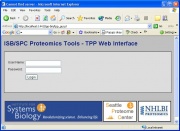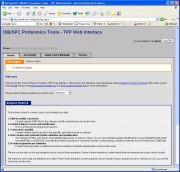TPP:Using Petunia
From SPCTools
(Difference between revisions)
| Revision as of 23:50, 9 April 2007 Jtasman (Talk | contribs) ← Previous diff |
Revision as of 23:57, 9 April 2007 Jtasman (Talk | contribs) Next diff → |
||
| Line 1: | Line 1: | ||
| + | == First Step == | ||
| + | ===[[TPP:Windows Cygwin Installation|Installing the TPP on Windows]]=== | ||
| + | |||
| == Using Petunia == | == Using Petunia == | ||
| '''Petunia''' is the name for the '''Web Interface''' for interacting with the TPP tools. | '''Petunia''' is the name for the '''Web Interface''' for interacting with the TPP tools. | ||
| Line 14: | Line 17: | ||
| <br style="clear:both;"/> | <br style="clear:both;"/> | ||
| - | ==See also== | + | ==Next Step== |
| - | [[TPP:Windows Cygwin Installation|Installing the TPP on Windows]] | + | ===[[TPP:Example data analysis|Example Data Analysis]]=== |
| - | + | ||
| - | [[TPP:Example data analysis|Example Data Analysis]] | + | |
Revision as of 23:57, 9 April 2007
Contents |
First Step
Installing the TPP on Windows
Using Petunia
Petunia is the name for the Web Interface for interacting with the TPP tools.
Accessing Petunia (Windows / Cygwin)
- To access Petunia open a Web Browser and refer it http://localhost:1441/tpp-bin/tpp_gui.pl
- If you have a Petunia icon entitled TPP Web Tools on the Desktop you can access the interface by clicking on the icon.
- You may also find Petunia in Start → Program Files → TPP → TPP Web Tools.
- You should be presented with a Login page asking for a user name and password. The default login authentication: Username: guest, Password: guest
- If you have any problems at this point, you may want to consult the Troubleshooting Guide.
- If login was successful the next page will be a Welcome page.